Top 5 Gift Ideas for Residents
The Ultimate Guide to Smart, Festive, and User-Friendly Presents

One time, when visiting a resident's apartment, they told me their phone wasn’t working anymore. It worked last night, but it won’t turn on this morning. I picked up the phone and saw a very dim screen. Turns out, the brightness was all the way down, and the resident couldn’t tell, so…their phone was broken. And we all found out that not all heroes wear capes.
We know for sure that you have residents saying their phones aren’t working. Or they have an outdated phone, and nothing will load on it. It’s very common for residents to struggle with apps. Helping them can be equally frustrating, especially when you have another job to do. It should be 100% expected that we will regularly have to help residents with their apps.
 We often hear of things "not working," like the app closing for no reason, not being able to log in, not being able to sign up, or other things that, when traced, turn out to be just difficulties using an app. Tapping and swiping aren’t great experiences for some people as they age, and phones aren’t designed for that demographic.
We often hear of things "not working," like the app closing for no reason, not being able to log in, not being able to sign up, or other things that, when traced, turn out to be just difficulties using an app. Tapping and swiping aren’t great experiences for some people as they age, and phones aren’t designed for that demographic.
This is why we promote Alexa, which doesn't require logging in or tapping a small screen.
One problem we run into relates to a very interesting “feature” of the iPhone that wreaks havoc on those unaware of it.
Here is what happens: You open an app, and it doesn’t load or is really slow. You look at your cell bars and Wi-Fi, and both look great. Like any reasonable person, you think that the app you just opened is not working because all appearances show that you have plenty of signal.
Think again! And if you don’t believe me, check out all of these posts: Wifi Mystery.
Your phone may have found a Wi-Fi network nearby, so it turned on your Wi-Fi and connected. Never mind that you don’t actually have the password, so you aren't connected. It just LOOKS like you are connected.
-1.png?width=221&height=442&name=Untitled%20design%20(1)-1.png)
So wanna make the WiFi stop turning on for no good reason and gain control of the life you once deserved?
1 - Go to Settings > Cellular > Wi-Fi Assist (scroll to the bottom) and turn off the switch. Your WiFi will stop turning on for no reason.
2 - Oh, and here’s a treat from Apple - If you turn off Wi-Fi through Control Center (the swipey thing from the top right), it is designed to turn back on once you leave the current location or 5 AM the next day. Thanks for making that decision for me, Apple. If you want to keep Wi-Fi turned off, turn it off through Settings ➜ Wi-Fi instead.
The point is, you may not actually have any connectivity to the Internet even though it looks like you do. Just open a browser and search for something to see how long that takes and you’ll know your true signal accessibility.
As a technology vendor for senior living providers, we face the challenge of serving not only our customers—the community and its staff—but also the residents directly. While our customers do their best to support residents with technology, it can be challenging—so much so that sometimes outside help is needed. Some companies have internal IT, and some use services like The Smarter Service or Candoo to provide tech support.
For those who do not have IT help, they often turn to their vendors. Knowing when to ask the vendor for help and when it is an internal IT issue can be a gray area. If an app “doesn’t work,” it is not always apparent as to why. Regardless of the root cause, when reported, your vendor needs to do the following:
Often, they need to ask for more information and dive deeper into the behind-the-scenes code and architecture. Our checklist below has helped discover basic root causes, such as screen being dim, not having connectivity, or the phone being outdated. Or…if this happens a lot, the resident simply cannot tap/swipe or see as well required to use this type of user interface, and there is really nothing wrong at all, other than a delicate conversation.
We have compiled some of the best practices we found. These steps will identify problems sooner and resolve them faster. Having a plan can make everyone more satisfied, especially in an environment like Senior Living, where providing services to people is most important:
We hope this helps eliminate some time and stress. And helps show off the beauty of Alexa, a simple user interface only requiring your voice.
.png)
The Ultimate Guide to Smart, Festive, and User-Friendly Presents

Senior Living’s “New Normal” Like many industries, the senior living industry is continuously combating the difficult obstacles brought on by...
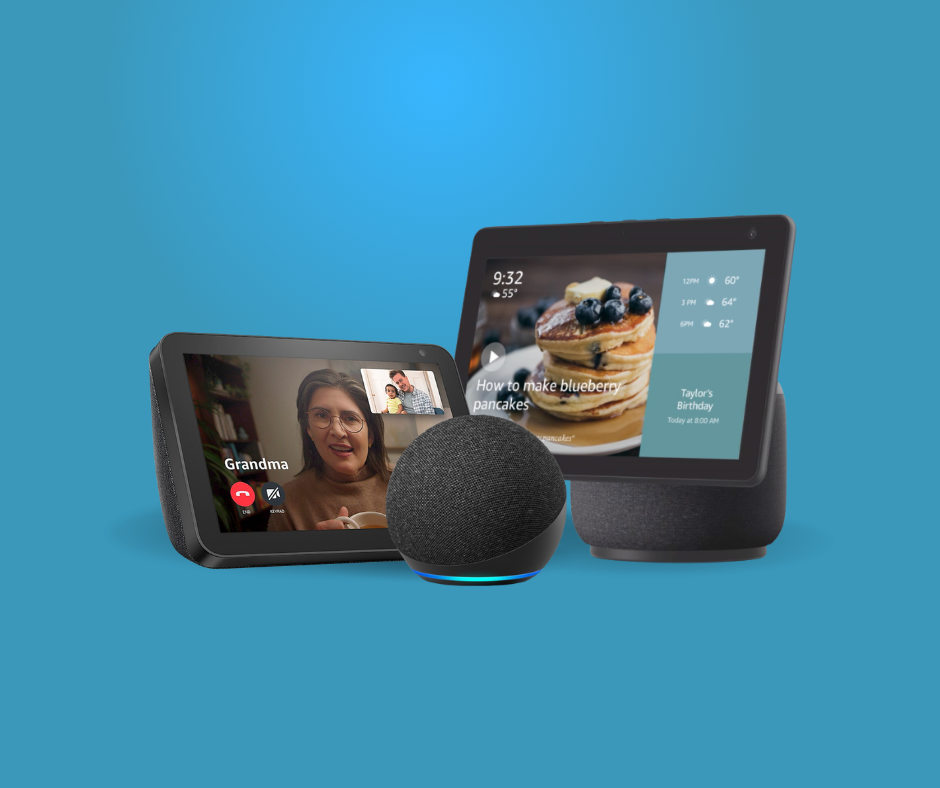
Alexa For Seniors At Speak2, we use our software with Amazon Alexa devices to help connect seniors to their families, caregivers, and...