Carlton Senior Living Headcount Reduction via Contextual Alexa
Speak2 is proud to share the case study below. Providing contextual context related to requests has been a goal in Senior Care for a long...
6 min read
Ally Garthe : July 29, 2021
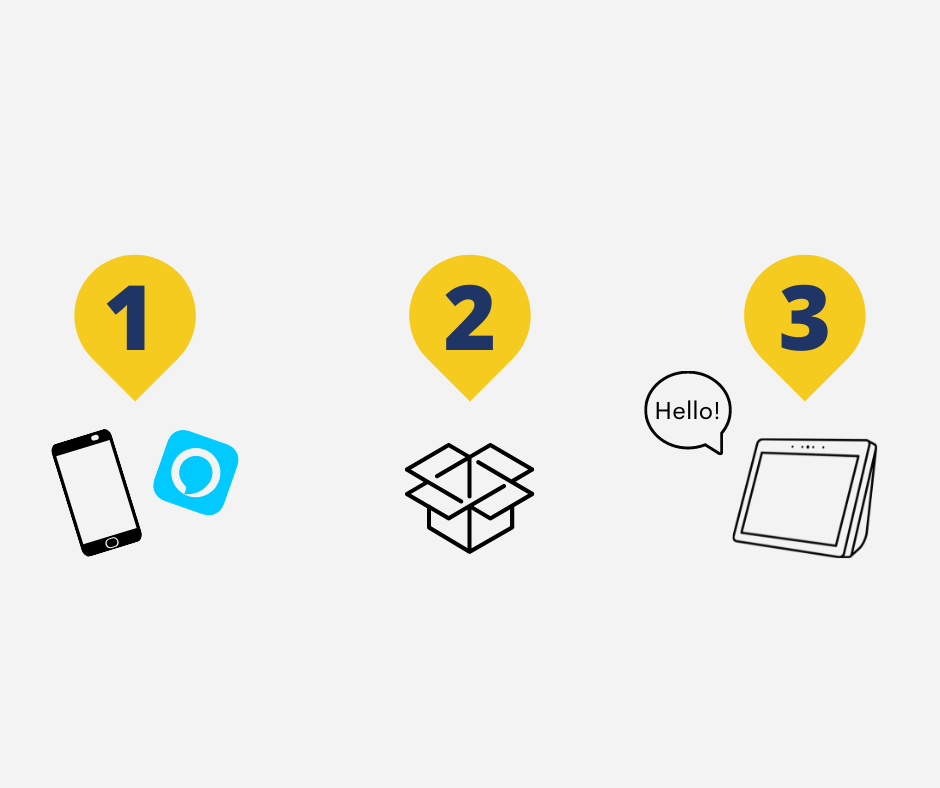
Before we dive into the best way to set up Alexa for your elderly loved one, let’s think about why we are getting them an Alexa. There are a lot of benefits to getting an Alexa. Such as sending messages, making calls, playing music and games, utilizing smart home safety technology, and more. For seniors, Alexa can serve as a tool for them to age in place safely, maintain a sense of independence, and easily communicate with family and friends.
There are two reasons why I am setting up an Alexa for my grandparents. First, I want to give them a way to connect with their grandchildren more often. My cousins are scattered all across the US, and I know my grandparents miss seeing and talking to them regularly. A couple of years ago, we tried to get my grandmother on Facebook and even got her an iPhone to see photos and updates on the entire family. But, after a few accidental posts and calls from the iPhone’s small and sensitive touch screen, we realized this type of technology sparked more frustration than joy. With Alexa, my grandparents will be able to send and respond to messages by using their voice – no touch screens needed!
The second reason I am setting up an Alexa for my grandparents is because they live independently but still need care. Deciding to age in place is something that my grandparents wanted, but in all, it was the support from their adult children and their grandchildren that helped make that possible. Currently, my grandparents depend on someone to drive them to doctor’s appointments, pick up groceries and medication, and assist with household tasks. Alexa can help them by making lists, sending messages to my family, reminding them to take medication, integrating with smart home safety technology, and calling emergency contacts if they are in a situation where they cannot reach a phone.
The first step in how to set up an Alexa for seniors is choosing the right Alexa. Amazon has plenty of Echo devices to choose from, all with different features and price points. For example, the Echo Dot is the least expensive Echo device with a speaker, while an Echo Show is more costly with an added screen. With these options and more, there is bound to be a perfect device for your aging loved one’s needs.
I am setting up an Echo Show 8 for my grandparents. This is because I know that they would value the option of seeing a screen where a photo or a video could pop up when they ask a question. Also, having a screen would allow my family to video call with them, do Alexa Drop-In, and send photos and videos.
 Echo Show 8 |
Another important point is that an Echo Show 8 is the same Echo device that I use in my home. When my grandparents come over, they see the Alexa device that we use. They are interested in what it does and always ask Alexa questions! This is a plus for anyone who is looking to get an Alexa for a senior. The best way to set up an Alexa for your elderly loved one is by using a piece of technology that they already have knowledge of and know that you use. This will help them become more acclimated to their own Alexa device. |
Want to find which Alexa is right for you and your aging loved one? Click here.
Great! Now you have your Alexa. You can choose to set up Alexa with your elderly loved one, or you can set it up and show them how to use it later. Personally, I am doing these steps before I give the Echo Show to my grandparents. I would rather explain how to use Alexa rather than have them worry about the details in setting it up. Regardless of where you decide to set up Alexa, here is what you should do before you even open the box:
One of the steps for setting up Alexa will be to input the Alexa user’s account information. I recommend you make a new Amazon account for your elderly loved one unless your elderly loved one already has an Amazon account. For me, I created an account under my grandmother’s name but tied the account to my email. My grandmother does not have an email, and even if she did, I wouldn’t want her to focus on the promotional or account update emails that she would get. In all, I want her to only focus on enjoying the Alexa device.
To set up a new account, go to www.amazon.com. Amazon accounts are free to make.
The Alexa App is an application you can download on your Apple or Android mobile device. This app is a way for you to manage the Alexa device. For example, you can set up music, grant Alexa Skills permissions, view lists, add contacts, enable Drop In, and more. Adding the Alexa App now on your phone will make setting up the Alexa device easier.
If your elderly loved one has a smartphone and uses apps often, then download the app on their phone. If your elderly loved ones are like my grandparents and find it challenging to use smartphone devices, then I suggest you download the app on your smartphone. Again, the best way to set up Alexa for seniors who may not be tech-savvy is to control the technical settings on your end. The priority is to have your aging loved one simply enjoy the device.
The Echo device only requires a one-time setup. If you use your phone to download the app, the Alexa will still work when you leave or if you log out on your phone. The Echo device only requires a one-time setup. If you use your phone to download the app, the Alexa will still work when you leave or if you log out on your phone.
If your elderly loved one does not have wifi in their home, then you cannot proceed with setting up the Alexa. For Alexa to function, it needs wifi!
If you are setting this up before you bring it to your elderly loved one’s home, you can plug it in an outlet wherever you want to go through these steps. However, if you are setting up the Alexa in their home, plug it in wherever you want the Alexa to be. I recommend the kitchen or a common living space. Of course, you can move the Alexa throughout the house. But for consistency, keeping the Alexa in one spot is best to ensure there is no confusion on where the Alexa is.
At this point, Alexa should be on and ready for setup. To continue, select your language.
If you are setting the Alexa up before you bring it to your elderly loved one’s home, you can type in your wifi name and password. When you plug in the device in their home, you can then change the wifi through the Alexa App or directly on the Alexa Device Settings. If not, input your elderly loved one’s wifi information now.
Remember how I said to create an account for your elderly loved one? This is where you put that information! Completing this step is how your Alexa device will connect with Amazon to make purchases, download Alexa Skills, and more.
It is important to put your elderly loved one’s location into Alexa. For my grandparents, who are wary of technology, I know that this can be a difficult step. However, attaching your location to Alexa can make life easier – from checking the weather, ordering off of Amazon, and knowing the news in your area. It is truly the best way to use your Alexa device! Since I am setting this up at my home, I will put in my address to test the voice commands on Alexa. However, if you set this up in your elderly loved one’s home, go ahead and put their address. Note you can always change the device location later by going into the Alexa App → Devices → Echo & Alexa → Device Name → Device Location.
This will be the name Alexa will call the Alexa User. For example, if I asked Alexa, “What is the weather today?” She might respond with, “Ally, the weather today is 75 degrees and sunny.” Having a name for Alexa to call you personalizes the device. Here, input your elderly loved one’s name.
To pair the device with the Alexa App, go to ‘More’ on the bottom right-hand corner. Then, click ‘Add a Device.’ Since you are setting up an Amazon Echo, click ‘Amazon Echo.’ Then select the type of Echo device (if you are setting up a Dot or Show click ‘Echo, Echo Dot, Echo Plus and more”). After that, follow the next steps to make sure your device is in setup mode. Lastly, turn on Bluetooth on your mobile device in the “settings” app. From there, you should see your Amazon Device pop up, and you can select it to connect. Once it shows you are connected, you are ready to use your Alexa Device.
Now, Alexa is all set up! She will walk you through a couple of examples on how to ask questions and how she can help you. I recommend you do this with your senior. This allows them to see what Alexa can do for them. If you chose to set up the device on your own, don’t worry. Another feature she will show you is “Alexa, learn my voice.” This is especially important for your senior and for Alexa to know how your elderly loved ones talk. It will give their commands a better chance of being heard by Alexa. You can do this any time by simply asking, “Alexa, learn my voice.”
To make sure that your elderly loved one remembers these commands, I recommend making a cheat sheet. This can be something that your elderly loved one puts on their fridge or tapes somewhere in a common area where they will most likely be using Alexa. Include the most common and important commands.
Click here to download Speak2’s Cheat Sheet for seniors who use Alexa with our Alexa Skill, Speak2 Family.
Overall, the best way to set up Alexa for your elderly loved one is by making the process as simple as possible. That is why activating the accounts and Alexa App before installing the Alexa device in your elderly loved one’s home is helpful. For one, it gives you the opportunity to learn more about the device and be prepared to answer any questions. Two, you can spend more time setting up the Alexa Skills and practice using the Alexa voice commands with your elderly loved one.
I hope your elderly loved one enjoys their Alexa! Comment below with any questions, or take the next step and learn how seniors can use Alexa to communicate!
Speak2 is proud to share the case study below. Providing contextual context related to requests has been a goal in Senior Care for a long...
Our Aging Population Across America, 10,000 people are turning 65 every day. That leaves a growing population in high demand for solutions to...
Voice Command Voice command has become a regular part of consumers’ lives. Whether it be Siri, Alexa or Google, users are comfortable with the...